Multi-Agent Scheduler
Run multiple browser automation agents concurrently on configurable intervals
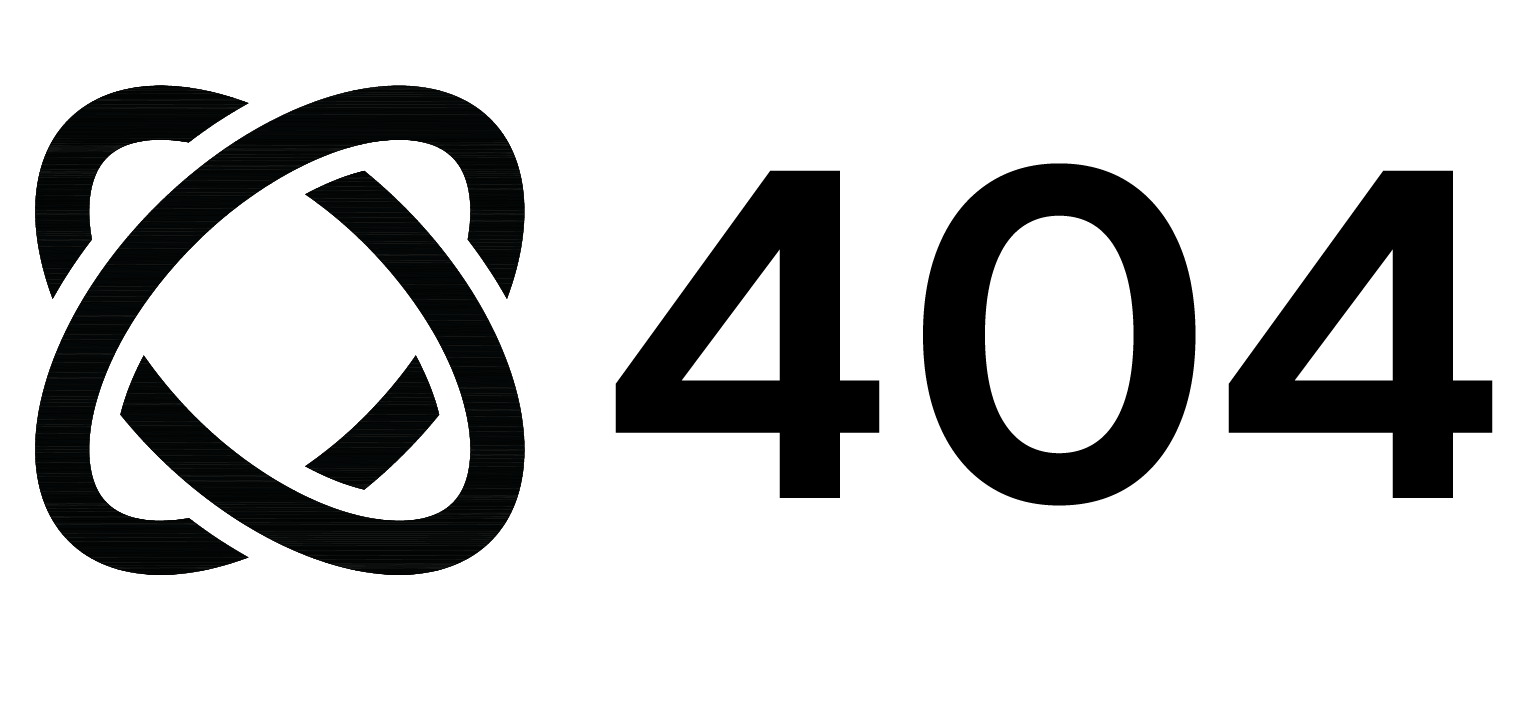
CREATED_BY
SOURCE_CODE
browser-use/schedulerAPPLICABLE_PROTOCOLS
CONFIGURATION
DOCUMENTATION
Overview
Orchestrate multiple browser automation agents that run concurrently on configurable intervals. Perfect for scheduled tasks like monitoring social media, checking emails, or tracking websites - all running in parallel.
Key Features
- Auto-discovery - Automatically finds and runs all Python scripts in
agents/directory - Concurrent execution - Runs multiple agents simultaneously as subprocesses
- Configurable intervals - Set custom schedules (default: every 5 minutes)
- Clean output - Displays only final results from each agent
- Error handling - Gracefully handles failures and continues running
- Zero configuration - Just drop your scripts in the agents folder
- Easy management - Enable/disable agents by prefixing filenames with underscore
Installation
uvx browser-use init --template schedulerRequirements
Optional for agent authentication:
- Cloud Profile ID - For agents requiring persistent login sessions
How It Works
The scheduler automatically discovers and executes all .py files in the agents/ directory:
- Scans the agents directory for Python scripts
- Launches all discovered scripts concurrently as subprocesses
- Waits for all agents to complete
- Displays final results from each agent
- Sleeps until the next scheduled interval
- Repeats the cycle
Auto-Discovery
No configuration needed! The scheduler automatically finds and runs ALL Python files in the agents/ directory.
To add a new agent:
- Create your script in
agents/(e.g.,agents/instagram.py) - That's it! It will run automatically on the next cycle
To disable an agent temporarily:
Prefix the filename with underscore:
mv agents/linkedin.py agents/_linkedin.py # Disabled
mv agents/_linkedin.py agents/linkedin.py # Re-enabledConfiguration
Control scheduler behavior via environment variables in .env:
# Required
BROWSER_USE_API_KEY=your-key-here
# Optional - Scheduler Settings
SCHEDULER_INTERVAL_MINUTES=5 # Run every 5 minutes
SCHEDULER_SCRIPTS_DIR=agents # Directory containing agent scripts
# Optional - Cloud Settings (for agents)
CLOUD_PROFILE_ID=your-profile-id # For persistent authentication
CLOUD_PROXY_COUNTRY_CODE=us # Proxy routing
CLOUD_TIMEOUT=60 # Session timeoutIncluded Example Agents
The template includes two example agents:
agents/gmail.py
- Navigates to Gmail inbox
- Extracts 5 most recent emails
- Returns summary of inbox activity
agents/x.py
- Navigates to X.com (Twitter)
- Extracts 5 newest tweets from Following feed
- Returns summary of tweet topics
Both agents use the @sandbox decorator for cloud execution with persistent authentication.
Running the Scheduler
Run all agents on schedule:
uv run main.pyThe scheduler will:
- Execute all agents concurrently every 5 minutes (or your custom interval)
- Log each execution with timestamps
- Display final output from each agent
- Continue running until you press
Ctrl+C
Run a single agent once:
uv run agents/gmail.py # Run Gmail agent
uv run agents/x.py # Run X agentUse Cases
Social Media Monitoring
- Track mentions across multiple platforms
- Monitor competitor activity
- Aggregate trending topics
Inbox Management
- Check multiple email accounts
- Summarize important messages
- Alert on priority emails
Website Monitoring
- Track price changes
- Monitor stock availability
- Check for content updates
Data Collection
- Scrape multiple sources concurrently
- Aggregate data at regular intervals
- Build time-series datasets
Customization
Change the interval:
Update SCHEDULER_INTERVAL_MINUTES in your .env:
SCHEDULER_INTERVAL_MINUTES=10 # Run every 10 minutesUse a different agents directory:
Update SCHEDULER_SCRIPTS_DIR in your .env:
SCHEDULER_SCRIPTS_DIR=my-agentsLearn More
📖 See the detailed README for creating custom agents, advanced configuration, and troubleshooting.